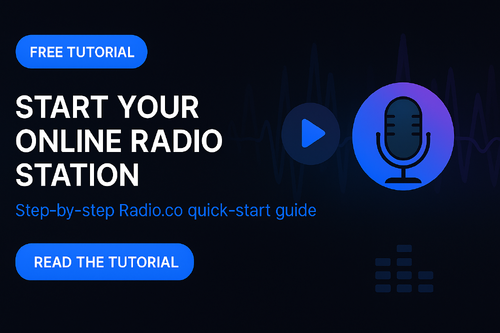
🎙️ 1. Getting Started with Radio.co
Create Your Account
Go to Radio.co and sign up for a free trial or paid plan.
Once you’re in, the dashboard will open — this is your Control Panel, where all station management happens.
Station Dashboard Overview
The main dashboard includes:
Overview: Displays your current status (online/offline), listener count, and current track.
Tracks: Manage your uploaded music, jingles, and shows.
Playlists: Build automated sets of music or shows.
Scheduler: Organize when playlists or live DJs go on air.
DJ Management: Add team members or co-hosts.
Settings: Configure your broadcast, branding, and metadata.
⚙️ 2. Core Station Settings
Station Details
Station Name: Choose a memorable name that matches your brand.
Description: A short tagline or description of what your station offers.
Website URL: Link to your site or streaming page.
Logo: Upload a square image (recommended size 512×512px) — it will appear on players and apps.
Stream Settings
Broadcast Format:
Choose between MP3 (universal) or AAC+ (better quality at lower bitrates).
Typical settings:Bitrate: 128kbps for standard quality or 192kbps+ for HD audio.
Sample Rate: 44.1kHz (standard for music).
Broadcast URL:
This is the listen link you’ll share publicly or embed on your website.
You can also generate a Player Widget under “Embeddable Players.”
Live Broadcasting
If you want to go live:
In the dashboard, go to Settings → Broadcasts.
Enable Live DJ Input.
Use your preferred broadcasting software (e.g., BUTT, Mixxx, or OBS Audio Plugin).
Enter your Server URL, Port, and Password (provided by Radio.co).
🎵 3. Uploading Tracks & Managing Tags
Uploading Audio
Go to Tracks → Upload and add your MP3 or WAV files.
Radio.co automatically scans your files and displays metadata.
Editing Tags
Each track can include:
Title
Artist
Album
Genre
Tags — custom labels to organize content (e.g., rock, interview, promo).
💡 Tip: Use tags for smart playlists (e.g., all “chill” songs tagged ambient can auto-fill a late-night playlist).
Track Restrictions
You can also mark songs as:
Do not repeat within X minutes/hours to prevent overplay.
Jingles or ads to insert them strategically between songs.
📻 4. Building Playlists
Types of Playlists
General Playlists – Standard music or show sets that can be scheduled.
Smart Playlists – Auto-fill based on tags, genre, or artist.
Rotation Playlists – Used for continuous playback when no live show is running.
Creating a Playlist
Go to Playlists → Create New Playlist.
Add tracks manually or filter by tags.
Choose the order: sequential or shuffle.
Set crossfade (e.g., 3–5 seconds) for smooth transitions.
💡 Pro Tip: Create short Top of the Hour playlists with your station ID and intro jingle to keep branding consistent.
🗓️ 5. Scheduling Your Station
The Scheduler is the automation backbone:
Open Scheduler → Add Event.
Choose Start Time and Duration.
Select a Playlist, Live DJ Slot, or Relay Stream.
Repeat daily or weekly to automate shows.
You can also set fallback playlists to ensure there’s always music even when live DJs disconnect.
🧑💻 6. DJ & Team Management
Go to DJs → Add DJ.
Enter their name, username, and password.
Assign permissions (e.g., live only, access to upload tracks).
DJs connect via their broadcast software using credentials from the dashboard.
🎧 When a DJ connects, their stream overrides automation. When they disconnect, the system automatically returns to the scheduled playlist.
🌐 7. Embedding & Sharing Your Station
Player Widgets
Go to Website → Players.
Choose from several player styles.
Copy and paste the HTML code into your website.
Mobile & Directory Listings
You can also:
List your station on directories like TuneIn or Radio Garden.
Share the Public Page URL provided by Radio.co (includes a web player).
🔊 8. Quick Start Summary (5-Minute Setup)
Upload music and station IDs.
Create one playlist (auto-shuffle + crossfade).
Schedule the playlist to start immediately and loop daily.
Set fallback playlist to prevent silence.
Share your listen link or embed player — you’re on air!
🧭 9. Next Steps & Advanced Features
Once you’re comfortable:
Explore Analytics for listener stats.
Add Ad breaks or sponsorship messages.
Integrate Live Call-ins via external software (e.g., Cleanfeed, Discord, or Zoom routed into your mixer).
Connect social media auto-posting via automation tools.



.thumb.png.89cddfdf60766ff0ffc015a8e3b50f35.png)
There are no reviews to display.